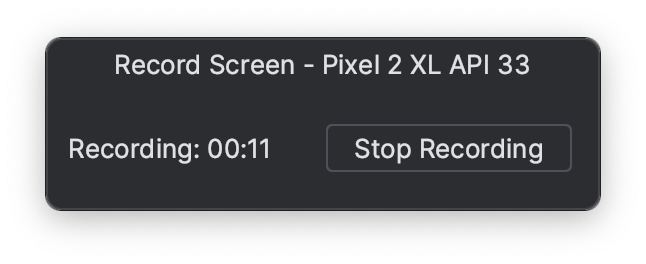Taking Screen Recordings with Logcat
It is possible to take a screen recording of your Android application using Logcat inside Android Studio.
Basic Usage
Make sure that your computer is connected to an Android device.
To take a screen recording, you only need to press the video icon on the left side of Logcat window:

A new window like shown below will appear where you can configure the screen recording that will be taken. You can select between saving the recording in .mp4 format (max. 3 minutes) or .webm format (max. 30 minutes). Press Start Recording to start the screen recording:
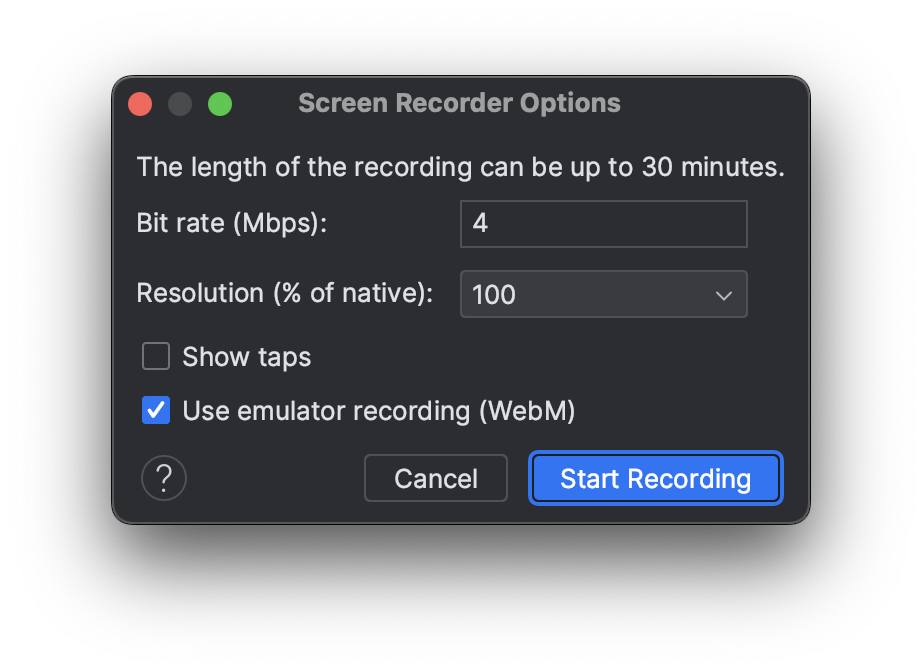
To stop the screen recording you only need to press the Stop Recording button that appears on this window: